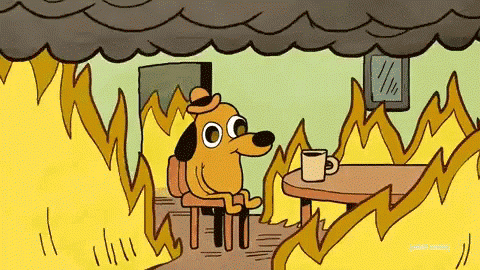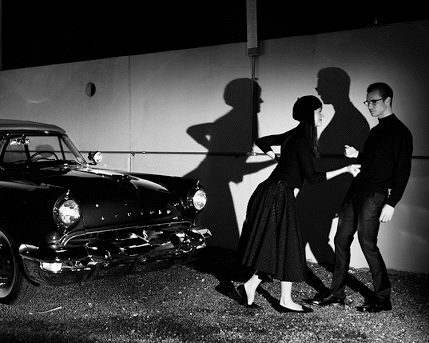Apple Pro Res 442 is “a lossy video compression format developed by Apple Inc. for use in post-production that supports up to 8K”[1], that allows you to “work in a wide variety of frame sizes, frame rates, bit depths, and even color sample ratios”[2].
We have been advised to convert all of our rushes (which are in MPEG4 format) to Apple Pro Res 442 format before importing them into Adobe Premiere. This will provide us with a better video format to edit with, and ensure that all of our footage is uniform for editing even if we’ve used different cameras.
I’ve put together a list of instructions for batch converting the footage using video converter software MPEG Streamclip (free to download here), which I’ve made available to my group for their reference during the editing phase of the project. Enjoy!
- Put all video files in one folder
- Create a new output folder inside that folder, e.g. ‘foldername_prores’
- Open MPEG Streamclip
- Perform the following steps:
- Menu: List > Batch List
- Select the files and click ‘To Batch’
- Select ‘Export to Quicktime’
- Select destination folder (e.g. ‘foldername_prores‘ as above)
- Select:
- ‘Apple Pro Res 442’ from drop down menu
- Set Quality to 100%
- Uncheck ‘Interlaced Scaling’ box
- Click ‘To Batch’
- Wait for the files to be processed (this could take a while depending on how many there are!)
- Your files are now ready to be imported into Adobe Premiere!